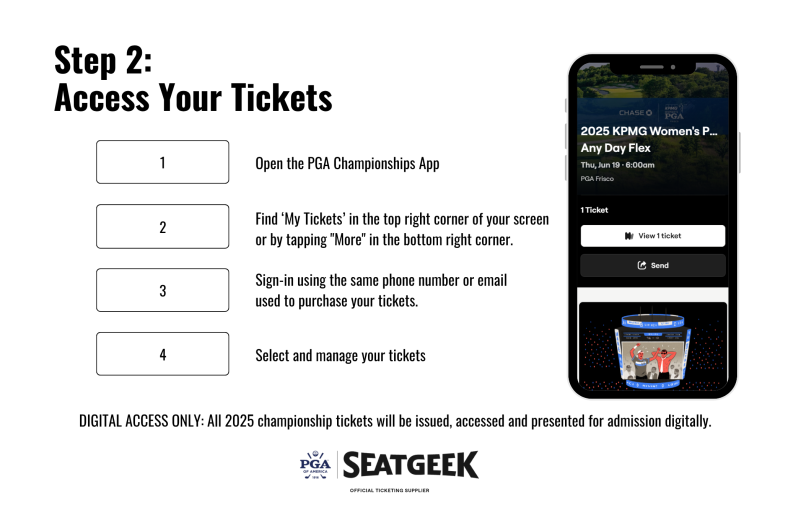How to Access Your Championship Tickets
Follow the steps below and review our frequently asked questions to learn more about accessing, transferring, and using your mobile tickets. You can also visit SeatGeek’s frequently asked questions page for additional support.
Download the PGA Championships App
For a seamless experience you can connect your SeatGeek account to The PGA Championships App. The app will provide a comprehensive Championship experience for all fans, whether they are at the event or following the action around the world, and will be the primary way for fans to access and manage their Championship tickets.
App features include:
- Ability to access and manage Championship tickets
- Onsite map featuring real-time navigation around Fields Ranch East at PGA Frisco and real-time player location
- Live scoring, statistics and starting times, featuring 3D shot tracking for every player in the field and televised shots right within player scorecards. New for 2025: iOS users will be able to follow the live leaderboard and any player right on their lock screen
- Favorite player alerts featuring in-round updates and post-round video recaps